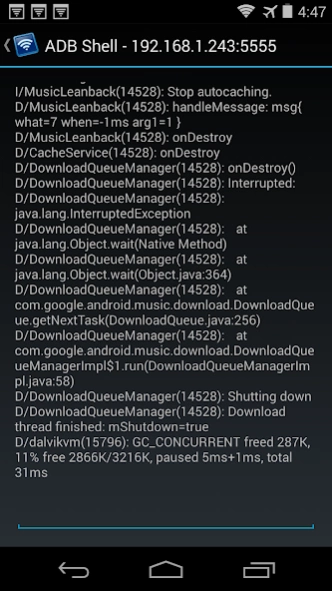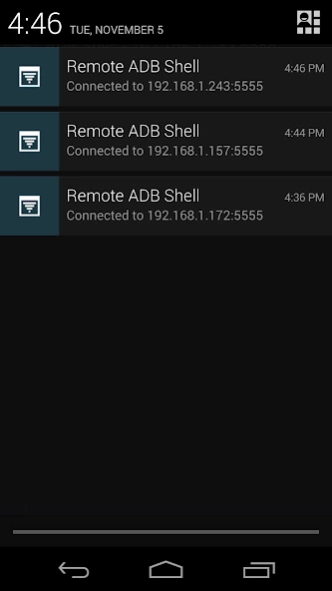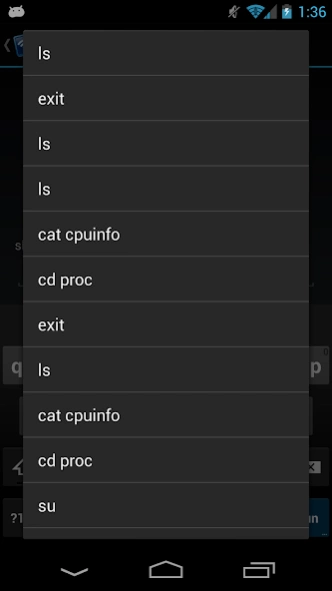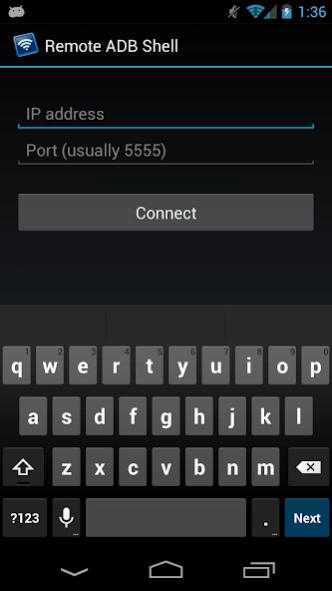Remote ADB Shell 1.7.2
Free Version
Publisher Description
Remote ADB Shell - Connect to ADB running on another Android device over the network
Remote ADB Shell is a terminal app that allows you to connect to the ADB shell service of other Android devices over the network and execute terminal commands. This can be useful for remotely debugging Android devices (running tools like top, logcat, or dumpsys). It supports multiple simultaneous connections to different devices and keeps these connections alive even when the app is in the background. This app does not require root on either device, but root may be helpful to configure the target devices. If the target devices are not rooted, you must use a computer with the Android SDK and Google USB drivers to configure the them (detailed below).
This app is a wrapper around the shell that is exposed over ADB. It maintains a 15 command history which is accessible by long pressing the command box. Long pressing the terminal display itself will give the option to send a Ctrl+C, toggle auto-scrolling, or exit the terminal session.
This works in the exact same way that the "adb shell" command works on a computer. Because this app uses a native implementation of the ADB protocol in Java, it does not require root on either device or any 3rd party apps on the target device. The devices simply speak the same protocol to each other that they would to a computer running the ADB client from the Android SDK.
IMPORTANT: Devices running Android 4.2.2 and later use RSA keys to authenticate the ADB connection. In my testing, devices running 4.2.2 will need to be plugged in to a computer the first time you connect to them (from each device with this app installed). This allows them to display the public key acceptance dialog, which you must accept (and check "Always allow from this computer"). Devices running Android 4.3 and 4.4 seem to have no problem displaying the dialog without a connection to a computer, so it looks like this is a workaround specific to Android 4.2.2.
To configure a stock un-rooted target, plug the target device into a computer that has the Android SDK installed and run "adb tcpip 5555" from the Android SDK's platform-tools folder. This will start ADB listening on port 5555 on the target device. The device can then be unplugged and will remain configured properly until reboot.
For devices that are rooted (although it's not required), you can install one of the several "ADB WiFi" apps to enable the ADB server to listen over the network. Devices with a custom ROM may have an option to enable ADB over the network in the Developer Options pane of Settings. Using either of these methods will properly configure ADB for network access with this app. The extra step for 4.2.2 is still required for the initial connection.
To connect to your remote Android device, type in the IP address of the device and the port number (5555 from the example above) in Remote ADB Shell. Tap Connect and it will attempt to connect to the device and start up the terminal.
Developers: The custom Java ADB library I've written for this app is open-source under the BSD license at https://github.com/cgutman/AdbLib
The source for this app is available under the Apache license: https://github.com/cgutman/RemoteAdbShell
About Remote ADB Shell
Remote ADB Shell is a free app for Android published in the System Maintenance list of apps, part of System Utilities.
The company that develops Remote ADB Shell is Cameron Gutman. The latest version released by its developer is 1.7.2.
To install Remote ADB Shell on your Android device, just click the green Continue To App button above to start the installation process. The app is listed on our website since 2022-06-28 and was downloaded 63 times. We have already checked if the download link is safe, however for your own protection we recommend that you scan the downloaded app with your antivirus. Your antivirus may detect the Remote ADB Shell as malware as malware if the download link to com.cgutman.androidremotedebugger is broken.
How to install Remote ADB Shell on your Android device:
- Click on the Continue To App button on our website. This will redirect you to Google Play.
- Once the Remote ADB Shell is shown in the Google Play listing of your Android device, you can start its download and installation. Tap on the Install button located below the search bar and to the right of the app icon.
- A pop-up window with the permissions required by Remote ADB Shell will be shown. Click on Accept to continue the process.
- Remote ADB Shell will be downloaded onto your device, displaying a progress. Once the download completes, the installation will start and you'll get a notification after the installation is finished.